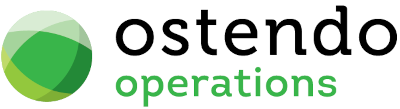|
|
|
Pastel Evolution Accounts Link Interface
This section describes the fields in the Accounts Interface routine and the activities required to facilitate posting Ostendo transactions to Pastel Evolution.
The routine has 3 display panels
|
• |
Configuration Settings |
|
• |
Mapping |
|
• |
Process |
Panel 3 - Configuration Settings
This screen requires you to point this Accounting Interface routine to both Ostendo and Pastel Evolution. The following fields are shown in this screen
Cutover Date: Select a specific Cutover date or Today's date (this action will also automatically prefill field 'Common Database'). The Cutover Date is used to allow you to define the date when Ostendo Transactions will begin posting to Pastel Evolution. Transactions prior to this date will be received by this function but will not be passed on to Pastel Evolution.
Ostendo Accounting File Paths
Pending Path: This defines where the Batch details received from Ostendo will be stored. Click on the 3 dots icon and select the location of the folder. Note: Each Company will have a pre-generated folder with AcctLink_COMPANY\Pending\ where ‘COMPANY’ is the name of your Company
Processed Path: This defines where the details of the Batch - after updating Pastel Evolution - will be stored. Click on the 3 dots icon and select the location of the folder. Note: Each Company will have a pre-generated folder with AcctLink_COMPANY\Processed\ where ‘COMPANY’ is the name of your Company
Pastel
Common Database: This is prefilled with the Common Database name when you enter a Cutover Date in the 'Cutover Date' field. It can be amended here if required
Company Database: Enter the Company Database name.
Panel 2 - Configuration Settings
This screen requires that you map Ostendo’s Cost Centres and Tax Codes to Pastel Evolution’s Account Codes and Tax Codes.
Step 1. In the first instance you should go into Ostendo and select File>Accounting Link. Click on the ‘Export Lookup Files’ button and that will download Ostendo’s Cost Centres and Tax Codes to this function.
Step 2. The Ostendo Cost Centres will be displayed in the left-hand column. In the right-hand column select the equivalent Pastel Evolution Account codes from the drop-down list.
(NB: If Simplified Posting is enabled, the PURCHASE RECEIPTS Cost Centre should be mapped to a COGS GL Account in the Accounting Software)
Step 3. Click on the ‘Tax Codes’ tab down the left side of the screen to display the Tax Codes downloaded from Ostendo. The Ostendo Tax Codes will be displayed in the left-hand column. In the right-hand column select the equivalent Pastel Evolution Tax Codes from the drop-down list.
Panel 1 - Process
This screen lets you view the status of batches received from Ostendo.
Within the Accounting Link screen in Ostendo a Batch is created when the ‘Export Batch Files for sending’ checkbox is ‘checked’ and the ‘Process Batch Files’ button is selected. That batch is sent to this routine and stored in the ‘Receive Path’ location defined above. Upon receipt the displayed text in this screen will show the number of Batches waiting to be processed
(Button) Process: If this button is pressed then
a) All the unprocessed batches will update the appropriate Account Codes in Pastel Evolution.
|
• |
If all Journals in a Batch are posted without error then each Journal will be flagged as 'Transaction Valid' and the Batch Header status set to 'Batch Succeeded' |
|
• |
If any Journal in a Batch is found to be in error then the affected Journal will be flagged as 'Transaction Invalid' (all valid Journals will still be flagged as ‘Transaction Valid’) and the Batch Header status set to 'Batch Failed' |
Any encountered errors will be displayed for your immediate assessment.
You should note that correction and re-sending of invalid Transactions is controlled from within Ostendo. Therefore the updated statuses for Batch and Transactions should be transferred back to Ostendo. To do this go into Ostendo and, in the ‘Accounting Link’ screen ‘check’ the ‘Import Received Batch Files’ checkbox and then click the ‘Process Batch Files’ Button.
b) Any new Suppliers from Ostendo will be created in Pastel Evolution and any amended Supplier details will update the Supplier record in Pastel Evolution
c) Each new Purchase Invoice received from Ostendo will be created as an Invoice in Pastel Evolution. You should note that the Description against each Invoice line will be derived from the Ostendo Invoice line’s description.
Buttons
Close: Close this Pastel Evolution Accounting interface process and exit the screen.
Process: Process all the batches in the above ‘Pending’ folder