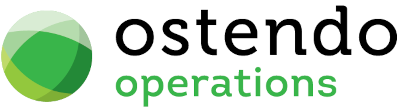|
|
|
Email-FTP
This feature allows you to send emails via an FTP link to all, or selected recipients. This is useful if the recipient is having problems going through the company’s normal emailing function.
You should note that if "All Emails" is used in this setup then this overrides all other entries and uses "FTP Link" for all emails.
Entry and Display fields
Email Address: This defaults to ‘All Emails’ and uses the email address that currently exists against the Customer or Supplier. If you click on the drop-down then a panel will appear asking if this entry is a Customer or Supplier. Depending upon your selection the appropriate Customer or Supplier list screen will be presented for you to make the specific selection. Upon making the selection the email address currently held against that record is brought back to this field.
NOTE: if any line has ‘All Emails’ selected then ALL other entries will be ignored and all Ostendo emailing will be via FTP
Description:: Enter a short description of the entry. For example: the Customer or Supplier Name
Ftp Host: Enter the ftp server, website hostname or IP Address to which the pdf file can be uploaded. For Example: www.development-x.com
Ftp User: Enter the Username for ftp account. For Example: ftpsite@development-x.com
Ftp Password: Enter the Password for ftp account.
Http Link: The http path (this will be the ftp accounts home directory, setup on the ftp server) in order for the file to be downloaded via http link placed in the email body. The unique filename is appended to this path. (For Example: http://www.development-x.com/ftpsite/)
Buttons
Close: This will close the Email-FTP screen. If you have any unsaved data then you will be asked if you wish to save it before the screen is closed.
Add: The curser will go to a new line for entry of a new Email-FTP record
Save: This will save the current data without exiting the screen
Cancel: Any changes made since the screen was opened or the last time the ‘Save’ Button was pressed will be lost.
Delete: After confirmation this will delete the current record