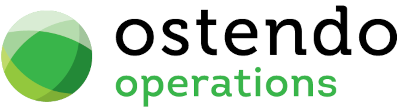|
|
|
Graphical Views (Workflows etc..)
File -> Customisation Configuration -> Graphical Views
With Update 243, all Graphical Views (those created using the Ostendo Graphical Designer utility) are now stored directly within the database.
Migration to Update 243
- When first migrating, you can bulk upload existing Graphical Views from their individual file form.
- Further instructions for this process will be provided separately.
Importing & Exporting Views
- Import: Existing Graphical Views can be imported from their traditional .dat file format into Ostendo.
- Export: Views stored in the database can be exported back out to .dat format.
This allows you to:
- Export a View from the database
- Modify it externally in the Graphical Designer utility
- Re-import the updated version back into the database
Graphical View Changes
- Existing Views: Must be modified offline → Export → Modify → Import
- New Views: Should be developed offline and then imported into the database
This approach ensures that all Graphical Views are centrally stored in the database while still allowing external design and modification through the Graphical Designer utility.
Importing a new Graphical View (eg: Workflow):
File -> Customisation Configuration -> Graphical Views
- Press the Add Button
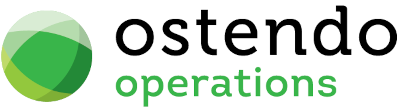
- A Windows 'Open file' dialog box will appear allowing you to browse directly to the .dat file on your local machine. Select the file and 'Open'
- From the Detail screen, Ensure the "View Type" is correct and type in a Workflow Name and Description and Save the record
- The Graphical view is now embedded in the database and is available as normal eg: ready for linking to a User account.
Exporting as Existing Graphical View (eg: Workflow):
File -> Customisation Configuration -> Graphical Views
- Select the View you wish to Export and click on the Detail Tab
- Press the Export Button
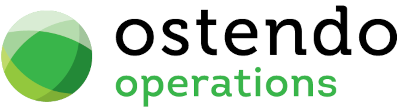
- A Windows 'Save As' file' dialog box will appear allowing you to browse to a location on you local machine. Press the Save button
- A copy of the .dat file has now been saved to your local machine ready for editing using the Ostendo Graphical Designer utility.