Freeway Installation and Setup Publication (Revision 1.0.1)
Glossary of Terms
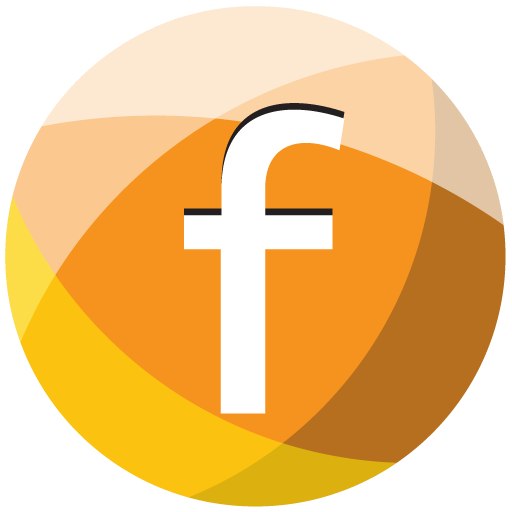

| Term | Explanation |
| Freeway | The Native Software app installed on the Smartphone or Tablet. (Available on Android or IOS) |
| API | The bridging Software that connects Freeway to the Ostendo Database. (This is generally installed and configured on the server that Ostendo is installed on) |
| Freeway Solution | Typically only one Freeway solution is installed on the device. The Freeway solution is tied to the Mobility user. (ie: one solution per user). Multiple Freeway solutions can be configured on a device. This is useful in environments where multiple Freeway Users are accessing a common device. |
| Style Template | This is the structure of how Freeway will display the Datasheet on the device to the Freeway user. This is where we link items like Checklists, and specific options we wish the user to record eg: Times / Materials / Photos etc.. |
| Datasheet | This is the form that the Freeway user will record information on. It is initially created by the Freeway user on the device and will automatically be populated with the options specified from the Style Template. Once completed, the Freeway user would send this Datasheet back to Ostendo. eg: This means that you could have multiple datasheets being returned to Ostendo for the same job covering multiple visits. This would reflect each visit the Service Tech has made for that same job. |
| Style Template Matrix | This matrix holds the Style Templates that are made available to each Freeway user. This way you can control what Style Templates are available to that user. |
| Employee Mobility Settings | This equates to a Freeway users details held in Ostendo. Each Mobility user has security permissions set according to their role to control what that user may record in Freeway |
| Synchronisation |
|
| Inquiry Packs | These Packs can contain multiple custom Mobility Inquiries. These Packs are linked to Mobility users. Each Mobility user can only be linked to one Pack, however the same Inquiry Pack can be common to multiple Mobility users. |
| Guide Packs | These Packs contain documentation for the Freeway User. eg: Standard Operating Procedures, Product Manuals, Health and Safety Policies. These Packs are linked to Mobility users. Each Mobility user can only be linked to one Pack, however the same Guide Pack can be common to multiple Mobility users. |
| Find Pack | A Find Pack is a collection of Groups and Names and Styles that allow the Freeway user to access generic or product specific information relating to a range of items that are held within a Hierarchical Name. These Packs are linked to Mobility users. Each Mobility user can only be linked to one Pack, however the same Find Pack can be common to multiple Mobility users. |
| Feature Pack | A Feature Pack is a collection of features that are globally available to specific Code Types eg: Item Code, Descriptor Codes, Catalogue Codes. Features defined in a Feature pack are shown in addition to the specific item / descriptor features at a Code level which are maintained in the Item Mobility and Web and Descriptor Mobility and Web screens in Ostendo. All Features are shown in Freeway Product Inquiry screens. These Packs are linked to Mobility users. Each Mobility user can only be linked to one Pack, however the same Feature Pack can be common to multiple Mobility users. |
Go Back Button  | This button is displayed in Freeway allowing the user to move back a screen |
Delete Button   | This button is displayed in Freeway allowing the user to delete a record from the screen it is displayed on |
Clear the Entry   | This button will clear the screen entry that has been captured eg: Signature |
Lookup Button  | This button is displayed in Freeway allowing the user to lookup or search for a record from the screen it is displayed on |
Clear Lookup Button  | This button is displayed in Freeway allowing the user to clear a search value from the screen it is displayed on |
Scroll Forward / Back 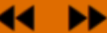 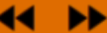 | These two buttons are displayed in Freeway allowing the user to advance forward or back multiple records displayed on a screen |
Next Button 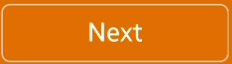 | This button returns the Freeway user to the previous screen allowing for further selection (typically found in Materials Issues) |
Finish Button 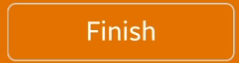 | This button takes the user back two screens (typically found in Materials Issues and is selected after the final Material has been recorded) |
Mandatory Entry Indicator   | Indicates this Datasheet Option is Mandatory and is required prior to completing the Datasheet (applicable to Checklists, Signatures, Notes, Tracking Codes |
Mandatory Entry Satisfied
 | Indicates this Mandatory Datasheet Option has been satisfied ie: completed (applicable to Checklists, Signatures, Notes, Tracking Codes |
Hamburger Button
| This button is displayed on a number of screens within Freeway allowing the user to access additional menu options relating to Freeway configuration settings on the device |

