Mobility Barcode Rules
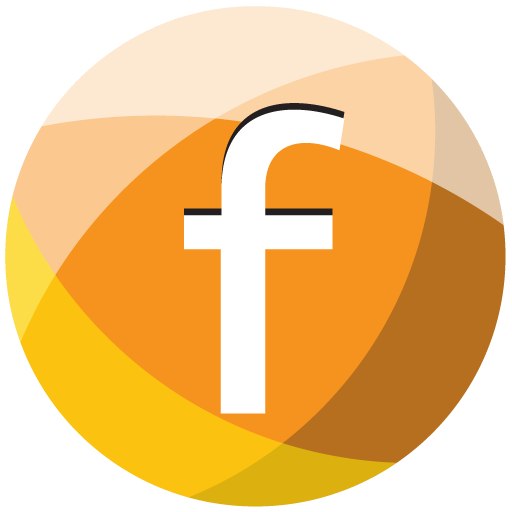

Mobility -> Settings -> Mobility Barcode Rules
Barcode scanning allows for a easier method of Data Input rather than forcing the Mobility user to manually select an option. It also provides allows for a more intuitive approach of generating Datasheets and selecting data.
By scanning a barcode, the Freeway app will know what type of entity was scanned and perhaps proceed to the next logical step.
For example, in a manufacturing environment, you start by scanning an Assembly barcode.
Freeway knows that you are starting an Assembly.
Later, when you scan the same Assembly barcode again, Freeway can be set to assume you have completed this Assembly datasheet.
Or, if you scan another Assembly barcode, Freeway can be set to assume you have finished the previous Assembly datasheet and now starting another Assembly.
With these Mobility Barcode Rules, you can specify the desired field to be used for each type of entity for scanning purposes.
This gives Freeway the ability to know what type of entity is being scanned and perhaps what to expect next.
Entry and Display fields
Product Barcode Style : Select one option: No Barcode / Barcode / Product code / SYSID. Products can be uniquely identified by the BARCODE field or the Product Code (e.g. ITEMCODE field) or the SYSUNIQUEID. Choose one of these to be the mobility barcode.
Customer Barcode Style : Select one option: No Barcode / Membership Number / SYSID. Customers can be uniquely identified by Membership Number or Sysuniqueid. Choose one of these to be the mobility barcode.
Supplier Barcode Style : Select one option: No Barcode / SYSID. Suppliers can be uniquely identified by Sysuniqueid.
Job Barcode Style : Select one option: No Barcode / SYSID. Job Tasks can be uniquely identified by JOBTASKS Sysuniqueid.
Assembly Barcode Style : Select one option: No Barcode / SYSID. Assembly Steps can be uniquely identified by ASSEMBLYSTEPS Sysuniqueid.
Delivery Barcode Style : Select one option: No Barcode / Delivery No. / SYSID. Deliveries can be uniquely identified by Delivery number or Sysuniqueid.
Customer Asset Barcode Style : Select one option: No Barcode/ AssetNo / AssetName / SYSID. Customer Assets can be uniquely identified by Asset Number, Asset Name, or Sysuniqueid.
Location Barcode Style : Select one option: No Barcode/ Location barcode / SYSID. Product locations can be uniquely identified by Location barcode or Sysuniqueid.
Employee Barcode Style : Select one option: No Barcode/ Employee Number / SYSID. Employees can be uniquely identified by employee number or Sysuniqueid.
Selecting “No Barcode” for any of the above Styles means that style will have to be manually selected.
If the same barcode number applies to more than one style, then Freeway will ask the user to choose the applicable style at the point of scanning.