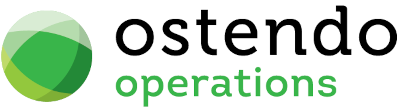|
|
|
Ostendo Setup
The following areas need to be set up in preparation for the integration with MoneyWorks DataCentre:
|
• |
Systems Settings - Accounting Link tab |
|
• |
User Security and Settings - User Options tab |
|
• |
General Ledger Settings |
|
• |
Tax Codes |
|
• |
Cost Centre - MoneyWorks GL Codes mapping |
SYSTEM SETTINGS
For integration with MoneyWorks, the following items must be specified in File --> Systems Configuration --> Systems Settings - Accounting Link tab:
|
• |
Accounting Link Style: MoneyWorks |
|
• |
Posting Frequency: Minimum 5 minutes. |
|
• |
Cutover Date: The date from which transactions will be posted to MoneyWorks. Please set this date correctly. |
|
• |
Timeout (min): This should be set to 120 minutes. |
|
• |
Retry Count: Recommended 1 or 2 retries when there are connection failures. |
|
• |
External Accounts Receivables: Ticked. |
|
• |
No External Payments Returned: Tick this box if you want payments to go in one direction only - i.e. from Ostendo to MoneyWorks. |
USER SECURITY & SETTINGS
In File --> System Configuration --> User Security and Settings - User Options tab, there is this option:
|
• |
No External GL Posting |
At least one Ostendo user must have this option UNTICKED if you are not usng Queue Services to initiate posting. When there is one or more users (with this option unticked) logged in, then the automated posting process will be active.
If this option is TICKED for every Ostendo user, then the automated posting process will not be active. This is one way to temporary stop posting to MoneyWorks (if required).
Alternatively, you can use Queue Services to initiate posting of batches as per your set Posting Frequency. All you need to do is to create a user (say QS) and have this No External GL Posting option unticked for QS (but ticked for all other users). Then when the Queue Service is started, the financial transactions will be posted across to the Accounting system as per the Posting Frequency.
When using Queue Services in this manner, you would need to go to File --> AccountingLink to check if there are any failed batches .
Activate posting only when all the other integration setup tasks are completed.
GENERAL LEDGER SETTINGS
In File --> Financial Configuration, go to GeneralLedgerSettings and add a record. Fill in the following:
|
• |
Accounting Link : MoneyWorks |
|
• |
URL or Path : Enter the MoneyWorks API Endpoint URL. This is normally in the following format: |
http://ipaddress:6710/REST/username:password@moneyworksdocumentname/
Please note that the MoneyWorks Document name is case-sensitive and must be url-encoded.
For example: http://10.1.0.198:6710/REST/ostendo:ostendo@Acme%20Widgets%20Gold.mwd7/
or http://localhost:6710/REST/ostendo:ostendo@Acme%20Widgets%20Gold.mwd7/
If your MoneyWorks DataCentre folder is password protected, then the URL Path will be as follows:
http://foldername:folderpassword@ipaddress:6710/REST/username:password@foldername/moneyworksdocumentname/
Please note that the FolderName and MoneyWorks Document name are case-sensitive and must be url-encoded.
Example: http://CompanyFiles:pass@localhost:6710/REST/ostendo:ostendo@CompanyFiles%2FAcme%20Widgets%20Gold.mwd7/
|
• |
Username : Username specified in MoneyWorks Document. |
|
• |
Password : Password for the Username above. |
|
• |
API Token : Not used. |
|
• |
Private Key : Not used. |
|
• |
Version : This is a display only field to show what version of the posting script you are currently using. |
|
• |
DebugMode : Ticking this will produce a debuglog file in Ostendo folder each time a batch of transactions is posted. This is useful during initial stages of integration to resolve any teething problems. Can be turned off after the integration is running smoothly. |
|
• |
Database path : This is a display only field to show which database you are actually connected to. |
After filling in the required fields, click on the Update button. This will download the required integration scripts from Development-X Limited. You will see that the version field will be updated when this completes.
Next, click on Connect button to test that you can actually connect to your MoneyWorks Document.
Next, click on the Import button, and select GL Codes. This will import the General Ledger Accounts Codes from MoneyWorks. These codes will be used to map to the Ostendo Cost Centres later.
Make sure the MoneyWorks Ledger Codes have the correct Tax code assigned.
If there is a requirement to export Customers and/or Suppliers from Ostendo to MoneyWorks, then click Export button.
The same set of Customers and Suppliers must be set up on both sides.
TAXCODES
Refer to the MoneyWorks User Guide for the relevant MoneyWorks tax codes:.
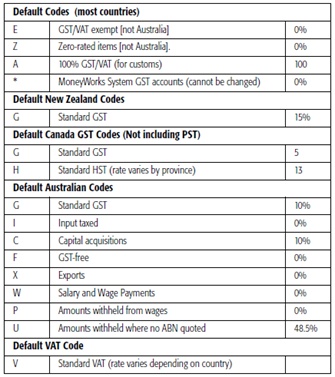
Go to File --> Financial Configuration and select Tax Codes. Setup the required Ostendo Tax Codes with the Tax Rate %. For each Ostendo Tax Code, enter the appropriate MoneyWorks taxcodes into the External Tax Code column.
COST CENTRES - MoneyWorks GL CODES MAPPING
Go to General --> Cost Centres. From the detail screen of each Cost Centre, select the appropriate MoneyWorks GL Account from the lookup.
Please note that the MoneyWorks System Accounts are not imported into Ostendo’s GENERALLEDGERCODES table as you should not post any transactions directly to these accounts.
Make sure all Cost Centres are mapped to the appropriate MoneyWorks Ledger Code.
Once you have mapped all the Ostendo Cost Centres to the appropriate MoneyWorks GL Accounts, you would have completed the setup.
At this point you may want to import Customers and Suppliers from MoneyWorks into Ostendo (or export them from Ostendo to MoneyWorks). You can do so by going to File --> Financial Configuration and selecting General Ledger Settings. Click on the Import button to import or the Export button to export.