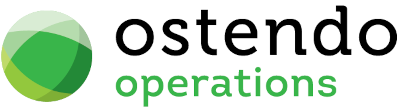Applying The Mobility License
|
|
|
|
|
|
Applying the Mobility Licence Key
Now we have the API software setup and configured, we need to apply the Mobility Licence to the Ostendo database. At the completion of this process, 'one' local Ostendo license will be consumed. Therefore ensure you have enough user licenses available to cope one license being utilised exclusively for the API
Your should have already been supplied with a License file (.flf) from Development-X when the Ostendo Company license was issued last. Ensure you can browse to this file on your server.
- You should first Stop the Ostendo API service before applying any Mobility License. Do this either via the Windows Services Application (look for "Ostendo Rest API Service") or from the API Configuration screen after first running Ostendo as "Administrator" (right click on Ostendo icon) File -> API Service -> API Configuration
- Go to Mobility -> Settings -> Mobility Rules
- Type in a Registered Company Name (not required if you are applying a renewal license). This will be displayed in Freeway. Typically, this would be your company name
- Press the License button
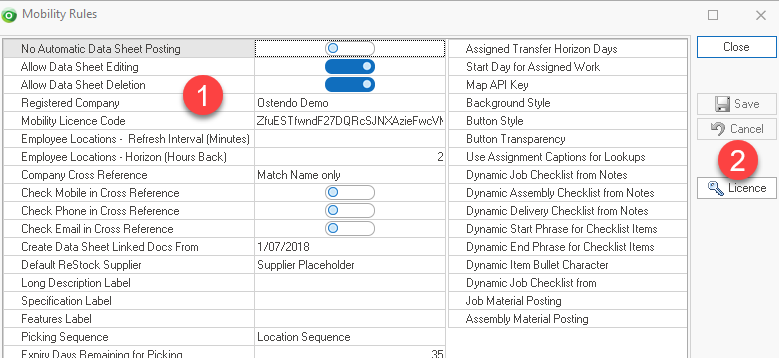
- The following screen will now be displayed
1. Browse to the .flf file and select it
2. IMPORTANT !! Now you need to tell Ostendo how you wish to apply this license. Before pressing the OK button ensure you have understood these two options fully before selecting the appropriate one.
Update Cloud Record - Only to be used in Live Database environments when either initially applying the Key or when the license key is being renewed (this is performed annually)
|
|
This Option will update the cloud record. All mobile devices with the current licence code from here on will use the host/ip addresses configured for the API service that is connected to this Ostendo database. This option is appropriate for updating an expired/expiring licence. |
or
3. Update Ostendo Database Only - Only to be used if a Consultant is working on a copy of a Clients Live database
|
|
This Option will only update the Ostendo database with the new licence code. This option is appropriate for consultants who are testing mobile devices with a copy of their clients database on their own environment and want to change the licence code to their own without changing the clients cloud record. |
- Once you have selected the appropriate option, press the OK button to continue
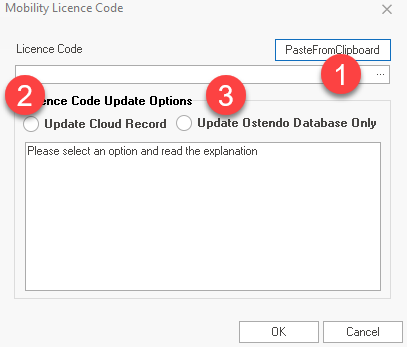
- Restart the API service either via the Windows Services Application (look for "Ostendo Rest API Service") or from the API Configuration screen (File -> API Service -> API Configuration)
- If the Service has not started, refer to the Ostendo API and Freeway Connection Troubleshooting Topic