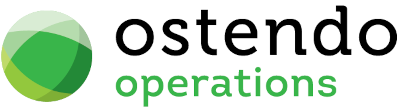Feature Packs
|
|
|
|
|
|
Feature Packs
Mobility -> Feature Packs
In Item Mobility and Web (and Descriptor Mobility and Web) screens you can enter specific Features for each Item or Descriptor. However there may be other features that you wish to include which applies across all items/descriptors (e.g. the Standard Sell Price). So instead of adding Standard Sell Price as a feature in each Item or Descriptor, we can use Feature Packs to do that.
Feature Packs also allow you to pull in all associated Item Properties / Descriptor Properties to be included as Features. If no Feature Packs are defined, then you will only see the features defined for each individual item / descriptor via the Item/Descriptor Mobility and Web screens.
You can have multiple Feature packs defined to meet the different needs of different groups of Freeway users. A Freeway user can have only one Feature Pack name assigned, but that pack can have many Feature Groups. Feature Group Names are defined in Inventory -> Settings.
List Tab
Display fields
Pack Name: Name of the Feature Pack.
Description: This is a description of the Pack.
Buttons
Close: This will close the screen. If you have any unsaved data then you will be asked if you wish to save it before the screen is closed.
Add: This will bring up a new line for entry of another record.
Save: This will save the current data without exiting the screen
Cancel: Any changes made to the current screen record or the last time the ‘Save’ Button was pressed will be lost.
Delete: This enables you to delete the selected line
Detail Tab
Entry and Display fields
Pack Name: Name of the Feature Pack.
Description: Enter the Feature Pack description here.
Buttons
Close: This will close the screen. If you have any unsaved data then you will be asked if you wish to save it before the screen is closed.
Add: This will bring up a new line for entry of another record.
Save: This will save the current data without exiting the screen
Cancel: Any changes made to the current screen record or the last time the ‘Save’ Button was pressed will be lost.
Delete: This enables you to delete the selected line
Contents Tab
Entry and Display fields
Feature Group: Select the Feature Group Name. you can add as many groups as you need. Feature Group names serves to organise the Feature Pack into some logical fashion. Feature Group names are defined in Inventory -> Settings.
Feature Code Type: Select one of these : Item Code / Descriptor Code / Catalogue Code .
Feature Style: Select one of the following:
- Standard : - this feature applies to all items (or descriptors or catalogue codes) .
- Properties : - this will take all properties associated with this Item or Descriptor and generate them as features to be included in this Pack.
Seq No : Enter a sequence number for the Group. Bear in mind that the Features entered in the individual Item / Descriptor Mobility and Web screens will also have Feature Group Name and Sequence Number. The system will combine the Features entered in Feature Pack with those entered in Mobility and Web screens and order them by Group Seq No and by Feature Description.
Feature Description: Enter a description for the Feature.
- If "Standard" Feature Style, then the Description can include merged fields from the ITEMMASTER or DESCRIPTORMASTER (depending on Code Type). Merged fields are Fieldnames enclosed by double square brackets (e.g. [[STDSELLPRICE]] )
- If Feature Style is "Properties", then the Feature Description is not used as each property will have its own description.
Feature Notes: Enter notes relating to the "Standard" feature here. Each record adds a Feature(s) to the contents of the Pack. You can add in as many records as required.
Buttons
Close: This will close the screen. If you have any unsaved data then you will be asked if you wish to save it before the screen is closed.
Add: This will bring up a new line for entry of another record.
Save: This will save the current data without exiting the screen
Cancel: Any changes made to the current screen record or the last time the ‘Save’ Button was pressed will be lost.
Delete: This enables you to delete the selected line