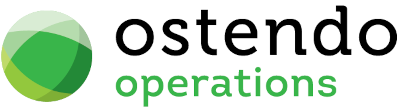Find Packs
|
|
|
|
|
|
Find Packs
Mobility -> Find Packs
This screen allows you to group one or more Find elements into Packs. You can have multiple Find packs defined to meet the different needs of different groups of Freeway users. A Freeway user can have only one Find Pack name assigned, but that pack can have many Find elements.
List Tab
Display fields
Pack Name: Name of the Find Pack.
Description: This is a description of the Pack.
Buttons
Close: This will close the screen. If you have any unsaved data then you will be asked if you wish to save it before the screen is closed.
Add: This will bring up a new line for entry of another record.
Save: This will save the current data without exiting the screen
Cancel: Any changes made to the current screen record or the last time the ‘Save’ Button was pressed will be lost.
Delete: This enables you to delete the selected line
Detail Tab
Entry and Display fields
Pack Name: Name of the Find Pack.
Description: Enter the Find Pack description here.
Buttons
Close: This will close the screen. If you have any unsaved data then you will be asked if you wish to save it before the screen is closed.
Add: This will bring up a new line for entry of another record.
Save: This will save the current data without exiting the screen
Cancel: Any changes made to the current screen record or the last time the ‘Save’ Button was pressed will be lost.
Delete: This enables you to delete the selected line
Contents Tab
Entry and Display fields
Find Group: Select the Find Group Name. you can add as many groups as you need. Find Group names serves to organise the Find Pack into some logical fashion. Find Group names are defined in Mobility -> Settings.
Seq No: Enter a sequence number for the Group.
Find Name: Select the name of the Find Definition here.
Each record adds a Find Definition to the contents of the Pack. You can add in as many records as required.
Buttons
Close: This will close the screen. If you have any unsaved data then you will be asked if you wish to save it before the screen is closed.
Add: This will bring up a new line for entry of another record.
Save: This will save the current data without exiting the screen
Cancel: Any changes made to the current screen record or the last time the ‘Save’ Button was pressed will be lost.
Delete: This enables you to delete the selected line