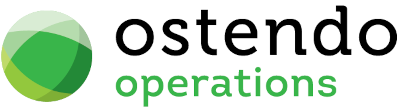Linked Table Info Fields
|
|
|
|
|
|
Linked Table Info Fields
Mobility -> Settings -> Linked Table Info Fields
Linked Table Info Fields allows you pull fields from any table linked to Customers/Suppliers/Jobs/Assemblies/Deliveries/Assets to be displayed in the Standard Freeway Inquiry function.
Entry and Display fields
Link Style: Select the style (Customer / Supplier / Job / Assembly / Delivery / Asset).
Linked to Field Style: Select either "Primary Field" or "Sysuniqueid".
- Primary Field means you are using the PRIMARY KEY of the base table (e.g. CUSTOMERMASTER - CUSTOMER) to link with a similar field in the table where your linked fields are coming from.
- SYSUNIQUEID means you are using the SYSUNIQUEID of the base table (e.g. CUSTOMERMASTER - SYSUNIQUEID) to link with a similar field in the other table.
Source Table Name: Enter the name of the table where the data is coming from.
Source Key Field: Enter the key field to be used to link the table. This field must match the style selected for the base table. If the base table and the data source table has a one-to-many relationship, then only the latest record will be pulled back.
Source Data Field: Enter the Fieldname to be included. each record in this grid allow you to define one field. Use multiple records to define multiple fields (or use Multi Field Names).
Field Caption: Enter the desired caption for that field.
Multi Field Names : Instead of a single field, you can concatenate several fields together to display as one string. Enter the concatenated fields here.
Example: CONTACTNAME || ' ph: ' || coalesce(CONTACTPHONE,'')
Entry and Display fields
Field Name: Select the name of the Delivery Header field to be included in the display.
Field Caption: Enter the desired caption for that field.
Buttons
Close: This will close the screen. If you have any unsaved data then you will be asked if you wish to save it before the screen is closed.
Add: This will bring up a new line for entry of another record.
Save: This will save the current data without exiting the screen
Cancel: Any changes made to the current screen record or the last time the ‘Save’ Button was pressed will be lost.
Delete: This enables you to delete the selected line.