Desktop Tiles
File: > Desktop Tile Templates -> Desktop Tiles
This screen allows you to manually Add Tiles and configure those tiles against a Tile Collection

When defining Tiles in this manner, all tiles will be grouped together in one group.
File: > System Configuration -> User Security & Options -> Options Tab
This option allows you now to link this collection to a specific User(s)
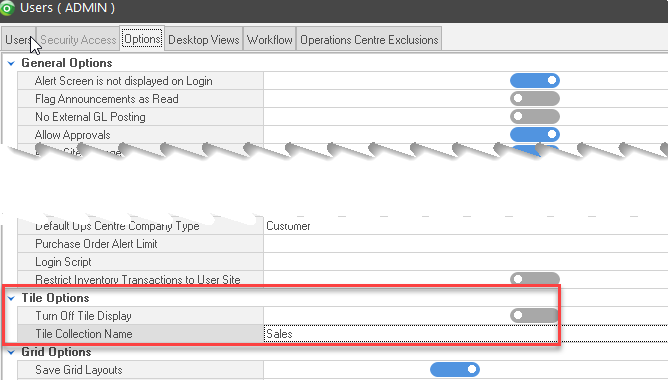
When the user logs onto Ostendo they should right click somewhere on front screen and select the ‘Reset’ option. After that the user can drag tiles around and create Groups specific to their own requirements.
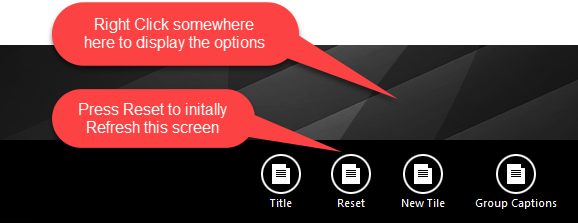
Buttons
Close: This will close the screen. If you have any unsaved data then you will be asked if you wish to save it before the screen is closed.
Add: This will send the cursor to a new line for entry of a new record.
Save: This will save the current data without exiting the screen
Cancel: Any changes made since the screen was opened or the last time the ‘Save’ Button was pressed will be lost.
Delete: This will immediately delete the current record from the list.