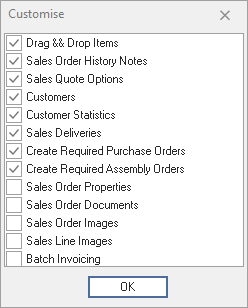Related Toolbar
All of the main data entry screens have a ‘Related’ button  down the right hand side of the screen. Clicking this button will display a list of options that are related to the current main screen which, when selected, this option will take you to that Screen.
down the right hand side of the screen. Clicking this button will display a list of options that are related to the current main screen which, when selected, this option will take you to that Screen.

There is an option to have these ‘Related’ options appear as a Toolbar at the top of the screen.
To activate/deactivate this feature go into File> System Configuration> System Settings and click on the ‘Environment Settings’ tab. In that screen ‘check’ or ‘uncheck’ the ‘Hide Related Toolbar’ checkbox as required.
When visible you can click on the ‘Customise’ Button (Refer 1 below) on the ‘Related Toolbar’ and check / uncheck the desired Related options. If you have selected more options that that can fit into the toolbar then a drop-down arrow will appear at the extreme right of the Related Toolbar from which the additional options can be selected

This screen is presented when you press the Customise button on the Related Toolbar. Ticking or Unticking these options on this screen will control whether that option is displayed in the Toolbar.
You can control the left to right sequence of these options on the Related Toobar by dragging the option upwards in the Customise List.