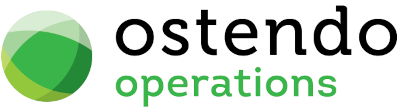|
|
|
|
|
Cost Centre Mapping Ostendo Cost Centres To Xero GL
General -> Cost Centres
Select the Cost Centre Code and proceed to the Detail Screen
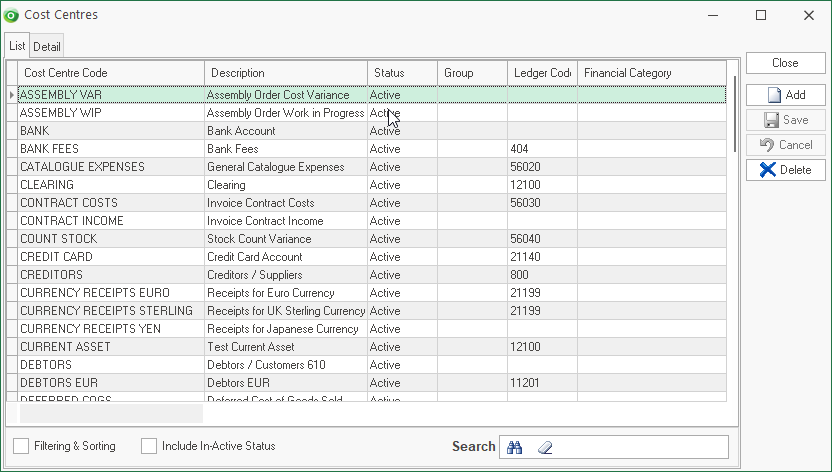
the Detail screen
- Browse and select the appropriate Xero GL Code
- Browse and select the appropriate Xero Tracking Category (if required).
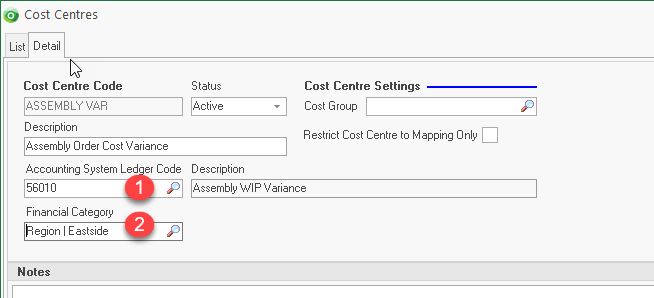
NB: As new General Ledger Codes or Tracking Codes are added to Xero, these must be imported into Ostendo if they are to be mapped to Cost Centres. In order to re-fresh GL Codes from Xero to Ostendo you should re-run the Import GL Codes option from the General Ledger Settings screen so that any new GL Codes can be imported into Ostendo and made available to Cost Centre Codes.