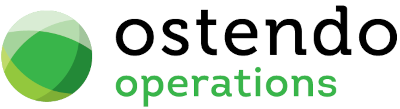|
|
|
|
|
General Ledger Settings
File -> Financial Configuration -> General Ledger Settings
- Ensure the Default = Xero (This is set initially from the System Settings Accounting Link Style)
- Press the Add button to create a GL settings record
- Use the Accounting Link drop down to select ‘Xero’
- Press the Update Button. This will prefill some fields along with downloading the latest Accounting Script version.
- Press the OK button to the message displaying the Script Version
- Press the Setup button to begin the connection setup to Xero
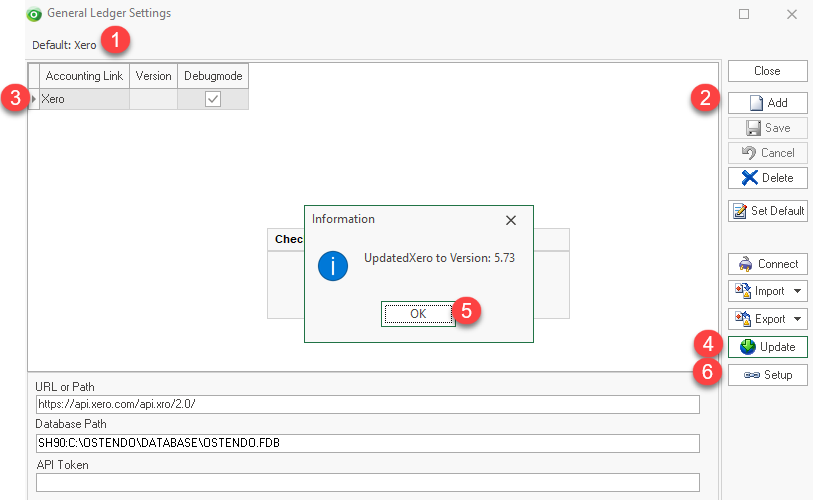
- After the Setup button is pressed, your browser will be launched, and you will be directed to a Xero Log In screen.
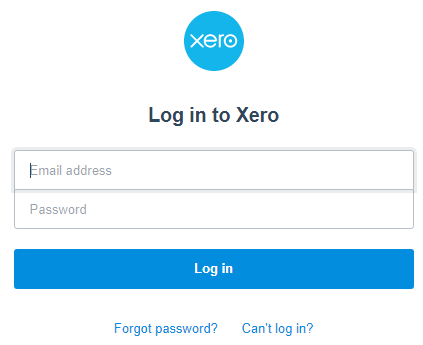
Type in the email address and password (must be the same account you were previously invited to from Xero).
NB: This Xero user must be already set with Business & Accounting Privileges of either Standard or Adviser. If these Xero user privileges are amended later to either Invoice Only or Read Only, the link will fail and be disconnected
Select the organisation and press the ‘Allow Access’ button
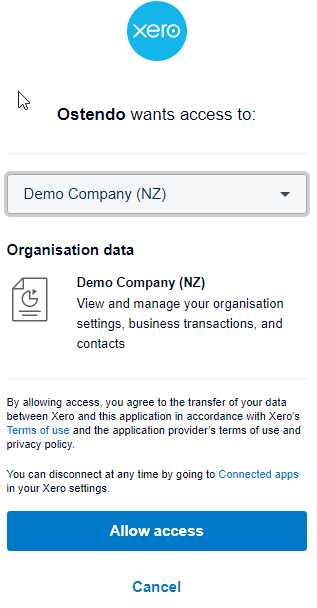
- Finally, a confirmation Information box will popup confirming the connection is successful. Press OK to continue
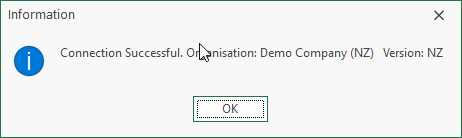
- A XeroTaxList.txt file will also be launched showing the Mapped External Tax Types and Codes in both systems. Confirm this information is correct. If not, correct in Ostendo Tax Codes and come back to the GL Settings screen and press the ‘Connect’ button to refresh and check.
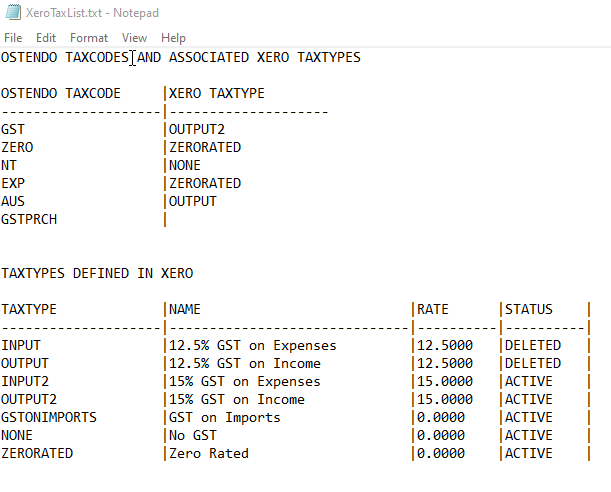
Integration with Xero is active when you see “Xero” displayed at the bottom status bar of the Ostendo main screen along with a Green status indicator icon.

From the GL Settings screen press the Import button and select ‘GL Codes’
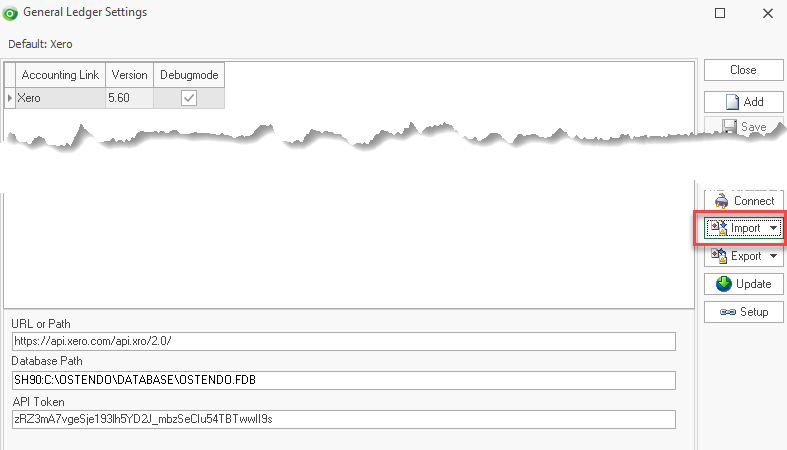
NB: Repeat this process if a new General Ledger Code or Tracking Category is added in Xero.
- Optional
Import button allows you to
- (Method 1 or 2) Add new Ostendo Customers from existing Xero Customer Contacts
- (Method 1 or 2) Update existing Ostendo Customers from existing Xero Customer Contacts
- (All Methods) Add new Ostendo Suppliers from existing Xero Supplier Contacts
- (All Methods) Update existing Ostendo Suppliers from existing Xero Supplier Contacts
Export button allows you to
- (Method 1 or 2) Add new Xero Customer Contacts from existing Ostendo Customers
- (Method 1 or 2) Update existing Xero Customer Contacts from existing Ostendo Customers
- (All Methods) Add new Xero Supplier Contacts from existing Ostendo Suppliers
- (All Methods) Update existing Xero Supplier Contacts from existing Ostendo Suppliers

This completes the Base Integration Setup for all Methods