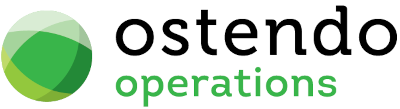|
|
|
|
|
Disconnecting Ostendo from Xero
There maybe a need to remove the connection between Ostendo and Xero. Disconnections of the integration can be initiated directly from within Ostendo or from within the Connected Apps screen in Xero. The process is as follows:
Disconnection from within Ostendo (Preferred Process)
- From within Ostendo, go to Financial Configuration -> General Ledger Settings and 'Delete' the GL Settings Record.
- After pressing the Delete button a confirmation screen will be displayed advising that the Ostendo (App) will be Disconnected from Xero within 24 Hours. You will then be asked to confirm whether you wish to continue, by answering 'Yes' or 'No' Answering 'No' will simply close this message and nothing will occur.
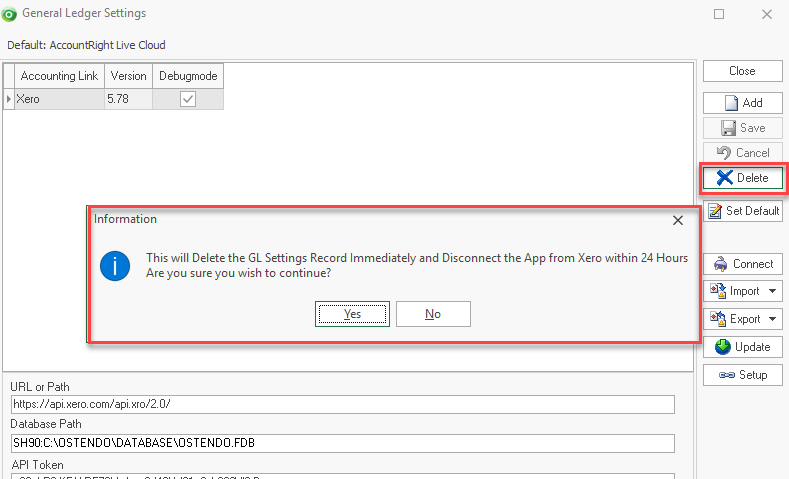
- If you answered 'Yes' to the above comfirmation, a secondary confirmation screen will be displayed asking "Are you sure you wish to delete this Record?".
Yes = The record will be removed from Ostendo and no further postings to Xero will be actioned. The Ostendo App will be disconnected and removed from Xero within 24 hours.
No = The GL Record remains and Ostendo is Not disconnected.
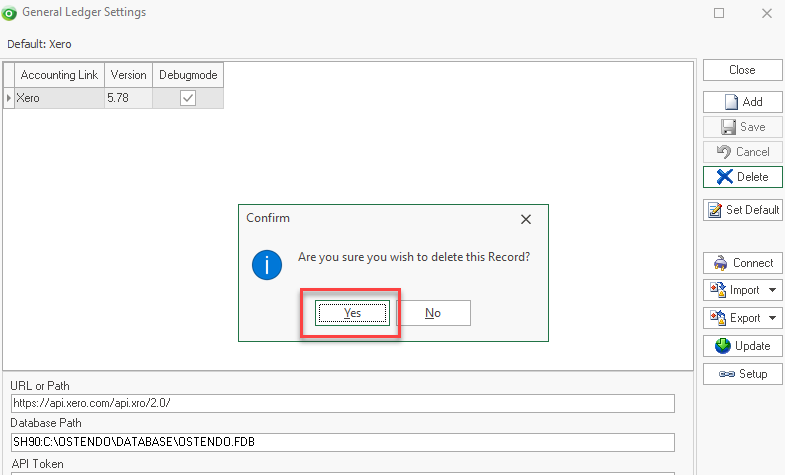
- Upon Closing the Screen after removing the GL Record, the Connection Status Indicator Icon will display Red.

- In essence the Connection has now been 'broken' between Ostendo and Xero.
- If the Connection requires re-establishing in the future, please refer to the General Ledger Settings topic.
Disconnection from within Xero
- From within Xero, go to your organisation Settings option and select Connected Apps
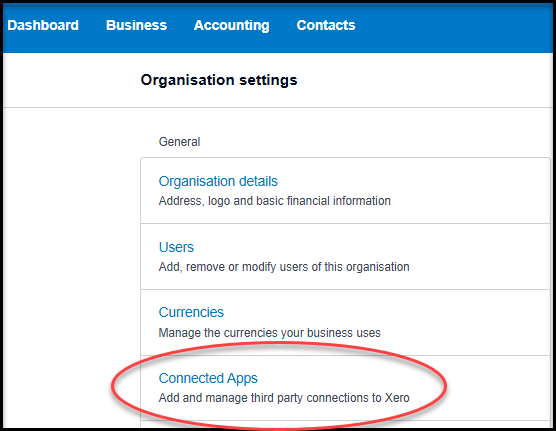
- Locate the Ostendo App and Press the 'Disconnect' button
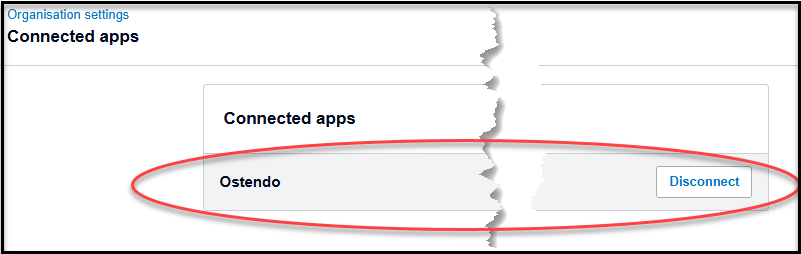
In essence the Connection has now been 'broken' between Ostendo and Xero.
- The next time Ostendo automatically polls for a connection to Xero, the Connection Status Indicator Icon will display Red.

- If the Connection requires re-establishing in the future, please refer to the General Ledger Settings topic.