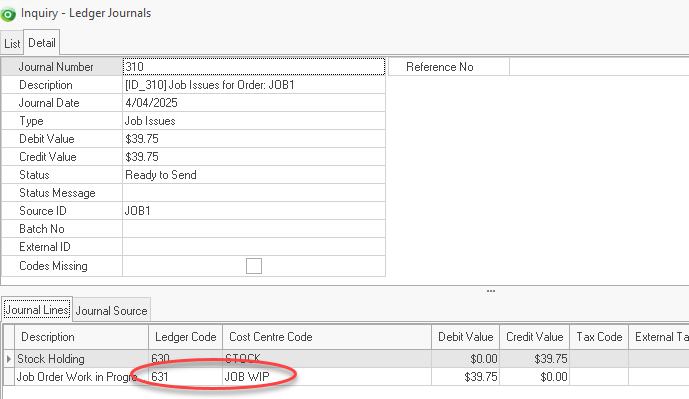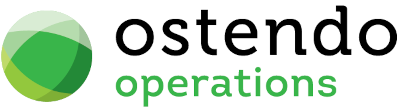|
|
|
|
|
Batch Failures
This is an example of a Failed Batch that has been rejected by Xero. The following describes the process we will use in order to determine the problem, resolve it and attempt to re-post it to Xero.
There can be numerous reasons why a batch may fail
eg:
- Missing GL Codes against Cost Centres
- Missing or Incorrect Tax Codes specified for the type of Transaction eg: Attempting to post Revenue to a Expense account
- Attempting to post a transaction to a closed / locked period in Xero
- Customer or Supplier Name is different to that in Xero Contacts.
- Attempting to post a GL Journal directly to a control account in Xero eg: Accounts Receivables or Payables (Only Invoice Journals can be posted to Control Accounts)
- Ledger Account in Xero was not set to accept payments
The error message will point you towards the actual problem. If the error is not easily understood, it is suggested you contact your Ostendo Consultant for advice.
Determining The Posting Problem
- The Failed Batch Indicator status shows at the top of the main Ostendo screen

- If you click on the failed batches in the status bar, the following screen will be displayed.
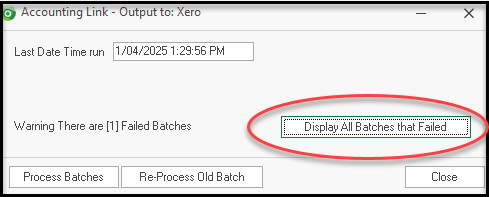
- Click on “Display All batches that Failed” button and you will see a list of failed batches. Click on the Detail tab, and you will see the failed transactions/. Also at this point it is advisable to make a note of the Failed Batch Number, This will be required later in the diagnostic
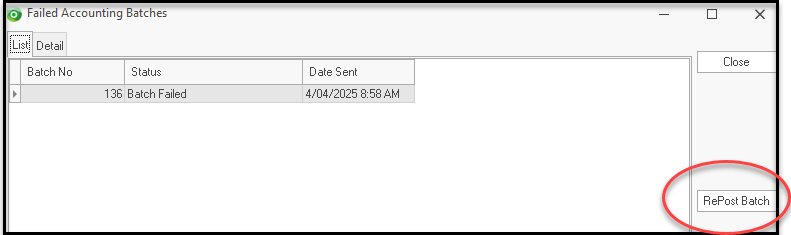
- Next we need to determine what Transaction Type the Failed entries in this batch relate to. In this example they relate to a Job Issue.
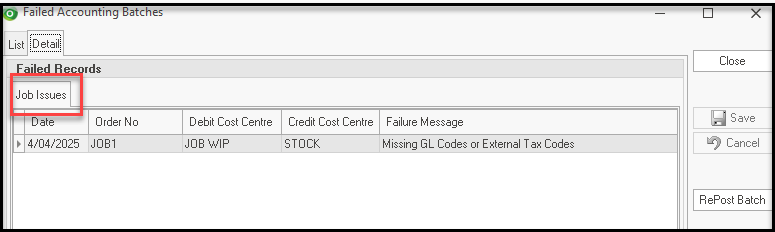
- To provide more details of this transaction you should now run one of three inquiries depending what the Failed Batch Relates to.
If the Failed Batch entries relate to:
Sales Invoice, run the Inquiry - Ledger Sales Invoices (File Financial Configuration->Inquiries-> Inquiry - Ledger Sales Invoices)
Purchase Invoice, run the Inquiry - Ledger Purchase Invoices (File Financial Configuration->Inquiries-> Inquiry - Ledger Purchase Invoices)
All other Transaction Types, run the Inquiry - Ledger Journals (File Financial Configuration->Inquiries-> Inquiry - Ledger Journals)
- In this example we will run the Inquiry - Ledger Journals (File Financial Configuration->Inquiries-> Inquiry - Ledger Journals) to determine the problem
- Select Status and drop to select "Transaction Invalid" and type in the Batch Number you noted down in Step 3 and Press OK
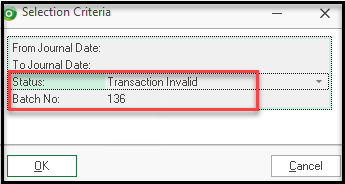
Click on the Detail Tab to show the Fal Journal detals
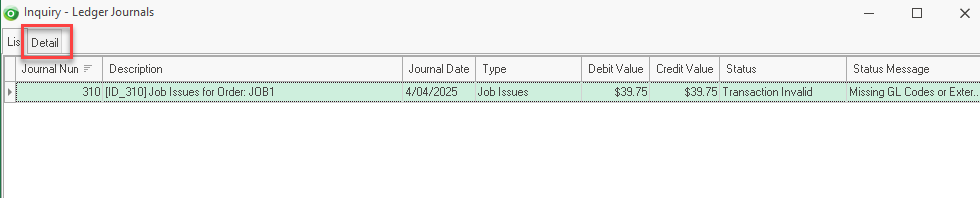
In this case the Error Message "Missing GL Codes or External Tax Codes" provide a hint as to where the problem lies. Focusing on the Ledger Codes, every Cost Centre MUST be linked to a GL Code. In this case the GL code for Cost Centre JOB WIP is missing. Therefore this is most likely the problem.
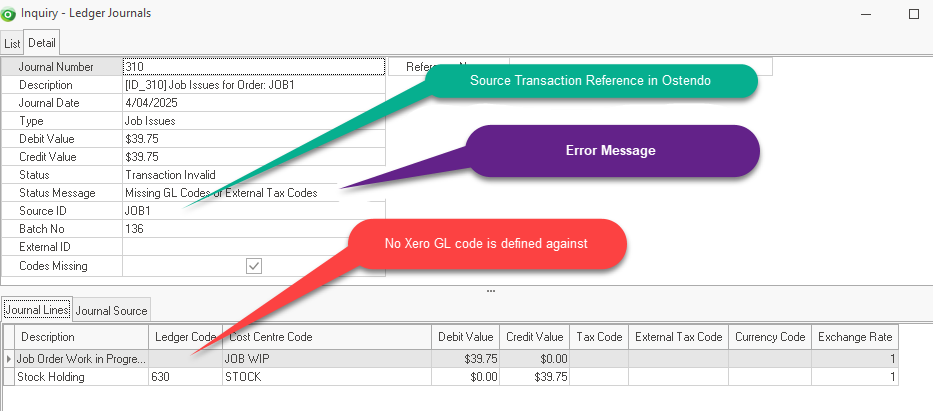
Resolving the Posting Problem
- As the problem in this case is we have a missing GL Code for a Cost Centre we need to go to the Cost Centre screen where these are defined. Go to General-> Cost Centres and find the JOB WIP Cost Centre
Notice in this screen that there is no Accounting System Ledger Code defined against JOB WIP Cost Centre.
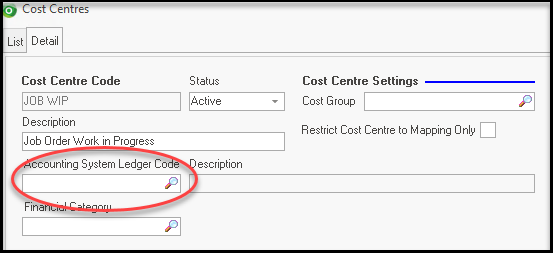
- Browse on the Accounting System Ledger Code and select the correct GL Account
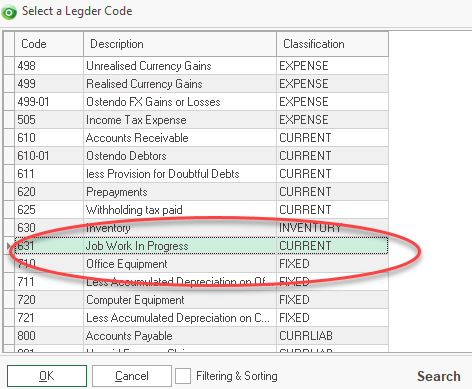
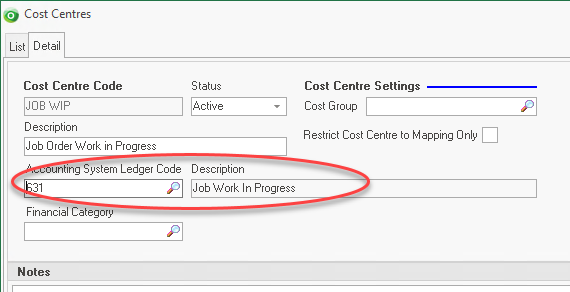
Re-posting the Failed Batch
- Now we have resolved the issue, we can Re-Post the Financial Batch to Xero.
- Go to the Failed Batch Indicator shown at the top of the main Ostendo screen and click on the failed batches option.

Click on “Display All batches that Failed” button and you will see a list of the failed batches.
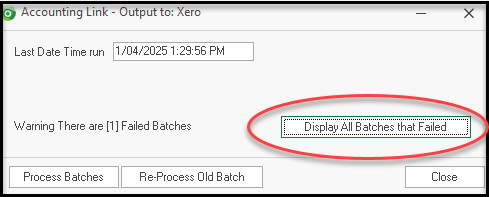
Select the Batch and then press the "RePost Batch" button
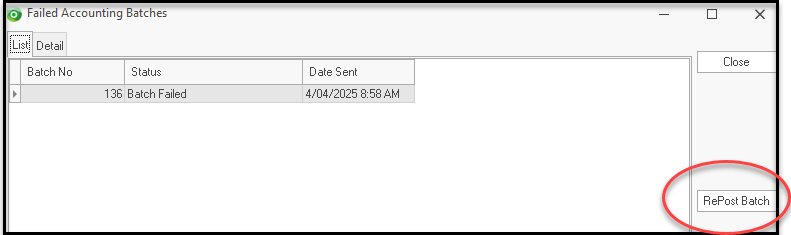
You will then be returned to the following screen. Simply press the Process Batches button to initiate the modified posting.
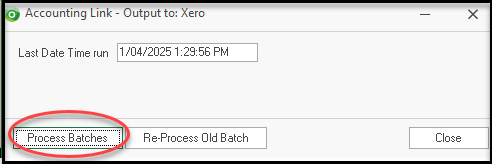
This will now re-create the journal with the correct GL Account