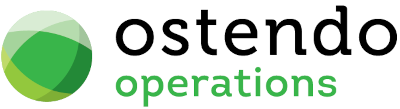|
|
|
|
|
Re Establishing The Xero Connection
If the Connection Status shows Red,  this indicates there has been a Disconnection between Ostendo and Xero. Follow these steps to re establish the connection.
this indicates there has been a Disconnection between Ostendo and Xero. Follow these steps to re establish the connection.
Navigate to File->Financial Configuration -> General Ledger Settings
Press the Setup Button
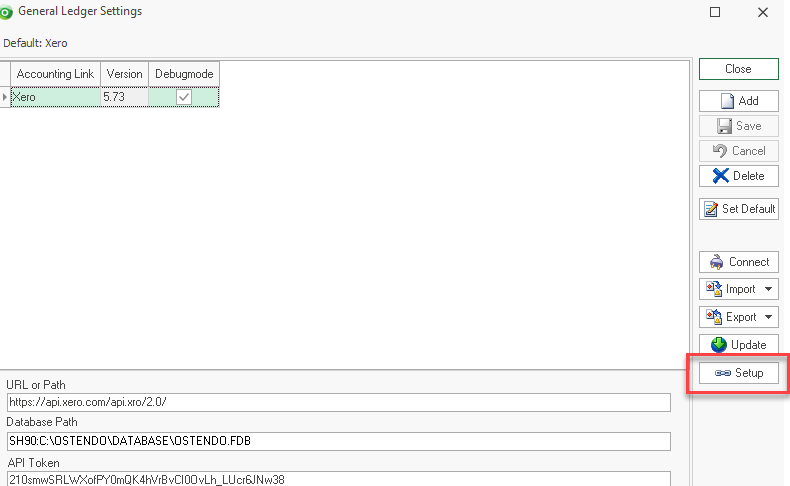
After the Setup button is pressed, your browser will be launched, and you will be directed to a Xero Log In screen.
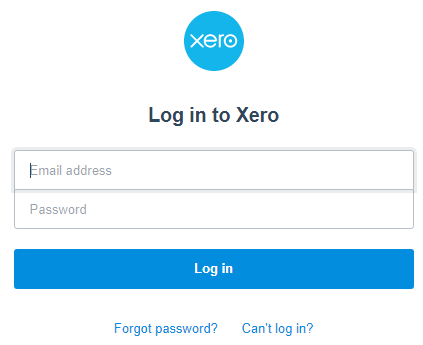
Type in the email address and password (must be the same account you were previously invited to from Xero) NB: This Xero user must have either Standard or Adviser security privileges)
Select the organisation and press the ‘Allow Access’ button
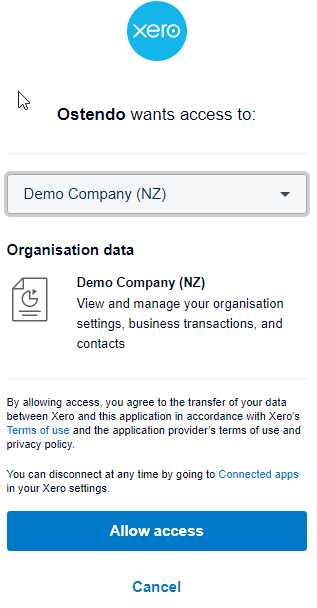
Finally, a confirmation Information box will popup confirming the connection is successful. Press OK to continue
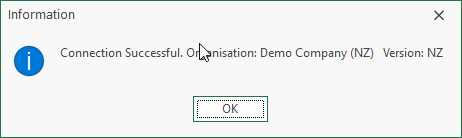
A XeroTaxList.txt file will also be launched showing the Mapped External Tax Types and Codes in both systems. Confirm this information is correct. If not, correct in Ostendo Tax Codes and come back to the GL Settings screen and press the ‘Connect’ button to refresh and check.
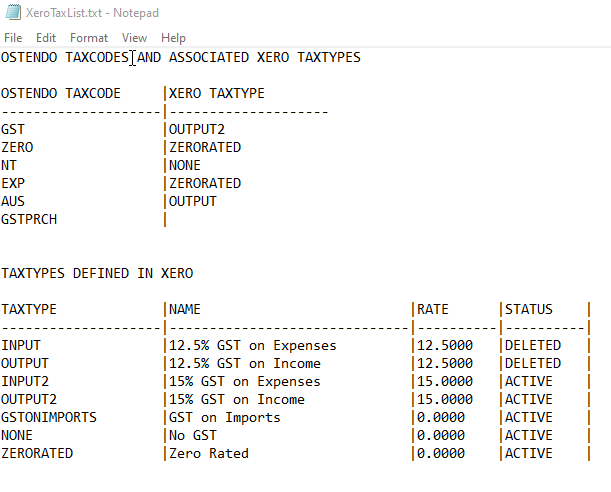
Integration with Xero is active when you see “Xero” displayed at the bottom status bar of the Ostendo main screen: