Freeway Installation and Setup Publication (Revision 1.0.1)
Step 2 - Method Of Deploying Work
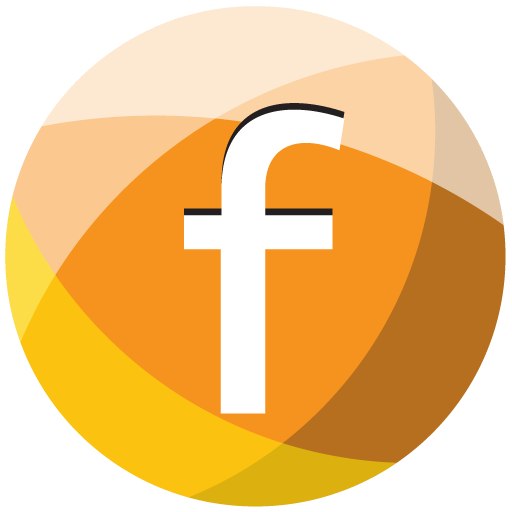

Before we set anything up, we must first decide on how we will be deploying the Job to the Tech.
Ostendo has numerous options available for you to choose from, however there can only be one method per employee and module (eg: Jobs, Assembly, Sales)

|
It is important to note that we do not deploy the 'Job' itself to Freeway, instead we deploy the Job Task. In Ostendo a Job may contain multiple tasks. These tasks can be deployed selectively to different Mobility users only via the Assignment Board, otherwise all tasks relating to that job are deployed if the Assignment Board is not being used. |
Available Methods:
- Assignment Board: Think of this as a booking system allowing back office staff to assign work directly to one or more Mobility users. The Assignment Board is set out like a Calendar allowing you to drag a Job Task from the Job Task list (right hand side) to an Employee (or Asset) on a specific date and time. This allows you to schedule each employees work in a defined sequence for them to complete. The Job Tasks will be listed in Freeway, sequenced based upon the dates and times specified on the Assignment Board
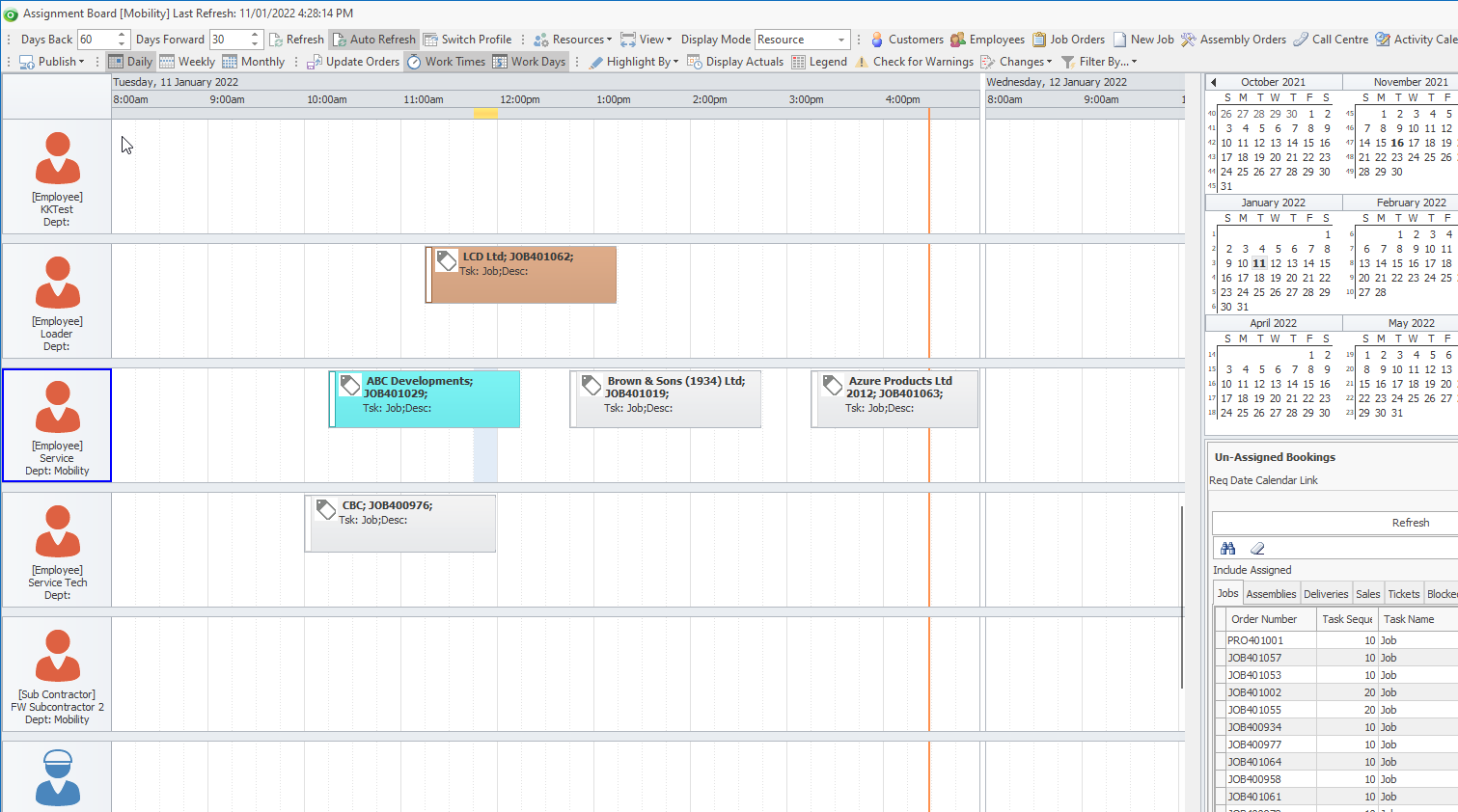
- Open Jobs: This method is used instead of the Assignment Board and simply deploys all Job Tasks with a Status of Open or InProgress. The Job Tasks will be listed in Freeway, sequenced based upon the Job Required Date / Urgent Order Flag and Job Priority Level
- Mobility Team: This is similar to the Open Jobs option, however you may specify an Employee or a Team on the Job Header itself to receive all Job Tasks with a Status of Open or InProgress. The Job Tasks will be listed in Freeway, sequenced based upon the Job Required Date / Urgent Order Flag and Job Priority Level
- Job Restriction Condition: This method allows you to specify via Structured Query Language (SQL) which Open or InProgress Jobs are deployed based upon field values specified in the SQL syntax. eg: all Open or InProgress Job Tasks for a specific Customer, Sales Person or Service Zone. The Job Tasks will be listed in Freeway, sequenced based upon the Job Required Date / Urgent Order Flag and Job Priority Level
Once you have decided upon the method, you should proceed to Employee Mobility Settings to setup each Mobility Employee
For the purposes of this Tutorial, we will choose "Mobility Team" to deploy specific jobs to our employee "Jack Jones"