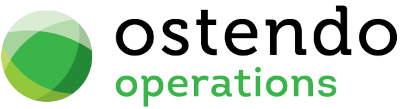|
|
|
Processing
1. Ostendo Transactions
Every Ostendo operational activity described in the ‘T’ Charts section above will immediately create an Accounting transaction that is stored within Ostendo with the appropriate Dr & Cr Cost Centres and amounts. These records will be given a status of ‘Ready To Send’
2. Creating Batches
If you go into the Accounting Link screen (File>Accounting Link) and ‘check’ the ‘Export Batch for sending’ checkbox and then click the ‘Process Batch Details’ button all the Ostendo Transactions with a status of ‘Ready To Send’ will be assembled into a single system-generated Batch and sent to the MYOB Accounts Integration routine. Each Journal included in the Batch will have the Batch Number added to each Journal record and its status updated to ‘Transaction Sent'. The generated Batch itself will have a status of 'Ready to Send'.
In addition to updating the Ostendo Financial Transactions the program will also send a complete copy of the Batch to the MYOB Accounts Integration function.
3. Posting to MYOB
The MYOB Accounts Integration routine converts Ostendo’s Cost Centres into MYOB Account Codes. If the ‘Process’ button is pressed then the Batch is sent to MYOB via the MYOB ODBC connection. If the connection to MYOB is not available then nothing will happen and the Batch status will remain as 'Ready to Send'. If a connection is established then the Batch Journals will be posted to the relevant Accounts and:
|
• |
If all Journals in the Batch are posted without error then each Journal will be flagged as 'Transaction Valid' and the Batch Header status set to 'Batch Succeeded' |
|
• |
If any Journal in the Batch is found to be in error then the affected Journal will be flagged as 'Transaction Invalid' (all valid Journals will sill be flagged as ‘Transaction Valid’) and the Batch Header status set to 'Batch Failed' |
Any encountered errors will be displayed for your information.
The next step is to get the results back into Ostendo.
4. Batches with Errors
In Ostendo’s ‘Accounting Link’ screen ‘check’ the ‘Import Received Batch Files’ checkbox and then click the ‘Process Batch Files’ Button. This action will get the latest status of any Batch Updates from the ‘Accounts Interface’ routine. If there are Batches with errors then the Accounts Link screen will now display an extra button Display all Batches that Failed’. If you click on this button then all the Batches that have errors will be displayed along with drill-down to show the specific Transactions that contain errors. Action should now be taken to correct the problem(s) that caused the error
5. Update corrected ‘Error’ Batches
Having corrected the errors, go into Ostendo’s ‘Accounting Link’ screen and click on the ‘Display All Batches that Failed’ button. Select the Batch Number and then click the ‘Re Post Batch’ button. This action will reset those transactions in the Batch whose status is ‘Transaction Invalid' to ‘Ready to Send’
These transactions will be picked up and included in a new batch when the action outlined in 2. (above) is carried out.
6. Re-Process Batches
Instances may arise where - for whatever reason - the batch sent to the MYOB Accounting Interface had not been returned with a Batch Status update. Facility is provided where you can resend this Batch if necessary. If you click on the ‘Re-Process Old Batch File’ button then a panel will be presented for you to select and re-send the previously sent Batch.