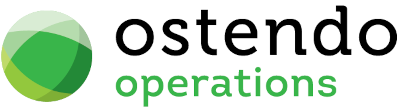Guide Definitions
|
|
|
|
|
|
Guide Definitions
Mobility -> Guide Definitions
This screen allows the definition of Guides to be used in Ostendo Freeway. Guides are collections of images (storyboard) with accompanying notes. Examples are 'How-To" guides, Standard Operating Procedures, Diagnostic guides, etc. Every Freeway user can be assigned a specific Guide Pack (a collection of guides). On Freeway, the user can access their respective Guide Pack via the GUIDES button.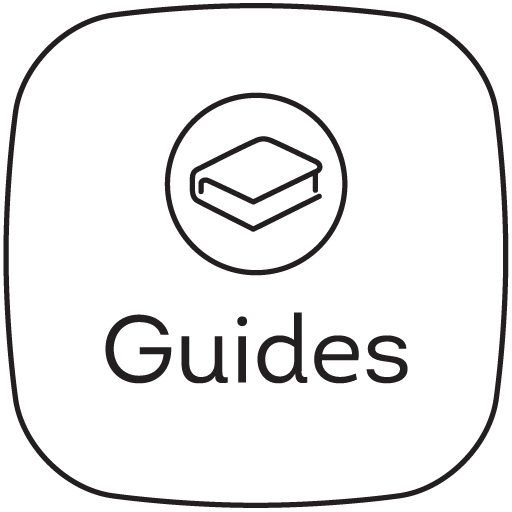
List Tab
Display fields
Guide Name: Name of the Guide definition.
Description: This is a description of the Guide.
Buttons
Close: This will close the screen. If you have any unsaved data then you will be asked if you wish to save it before the screen is closed.
Add: This will bring up a new line for entry of another record.
Save: This will save the current data without exiting the screen
Cancel: Any changes made to the current screen record or the last time the ‘Save’ Button was pressed will be lost.
Delete: This enables you to delete the selected line
Detail Tab
Entry and Display fields
Guide Name: Name of the Guide.
Description: Enter the Guide description here.
Author: Enter the Guide author's name here.
Version No: This display-only field shows a system generated version number for this guide. This number increments by one each time the Guide is updated.
Slide Count: This display-only field shows the number of slides in this Guide.
Include Guide Properties Slide: Tick this box if you wish to include a Guide Properties Slide at the end of the guide. The Guide Properties Slide will display the Author, Version No., Slide Count, and Comments entered below.
Comments: Enter any relevant comments about this guide which will be displayed in the notes accompanying the Guide Properties Slide.
Buttons
Close: This will close the screen. If you have any unsaved data then you will be asked if you wish to save it before the screen is closed.
Add: This will bring up a new line for entry of another record.
Save: This will save the current data without exiting the screen
Cancel: Any changes made to the current screen record or the last time the ‘Save’ Button was pressed will be lost.
Delete: This enables you to delete the selected line
Slides Tab
Entry and Display fields
Seq No: Enter a sequence number.
Slide Name: Enter a name for the slide. A guide can have as many slides as required.
Description: Enter the Slide description here.
Slide Image: Click on the field, then right-click to load the image associated with this slide here.
The bottom section of the Slides screen has two other tabs:
HTML SubTab: This allows you to key in the notes in HTML format using the appropriate control keys. You can also click on the Editor button which will bring up the editor screen with built-in functions for entering notes in html format.
Text SubTab: This allows you to key in the notes in plain text. If you have keyed in the notes using the Editor, this subtab will show the embedded html tags together with the textual data.
Buttons
Close: This will close the screen. If you have any unsaved data then you will be asked if you wish to save it before the screen is closed.
Add: This will bring up a new line for entry of another record.
Save: This will save the current data without exiting the screen
Cancel: Any changes made to the current screen record or the last time the ‘Save’ Button was pressed will be lost.
Delete: This enables you to delete the selected line
Editor: This button calls up the HTML editor and enables you to key in notes related to the current slide.