Report Output Options
Whenever a report is run you are presented with a simple panel containing the following three options:
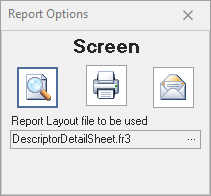
- Screen- View on Screen
- Print- Send to Printer
- Email- Email with this report attached. This will generate the report as a ‘pdf file and launch the Ostendo emailing screen (ReferEmailing Report and Forms)
- Report Layout file to be used -This defaults to the report layout linked to the report that was selected.
ScreenThe report will be returned to the screen where you have the following options from the top toolbar:

Ostendo uses its own Email application rather than utilising third party applications.
When emailing documents from Ostendo environments running an HTTPS protocol, an embedded link will be included in the email (rather than simply attaching a file). This means the recipient simply clicks on this link to open the file automatically via their browser allowing them to Print and/or download the PDF file. Emails could potentially contain multiple links. Any forms that have Linked Documents attached will also be embedded in the email as Links.
When emailing Reports, Forms and Linked Documents from Ostendo environments running an TCP/IP protocol, physical PDF files are attached to the email, no links are included.
The email signature is determined by the Signature selection, either User (default setting) or Site Signature.
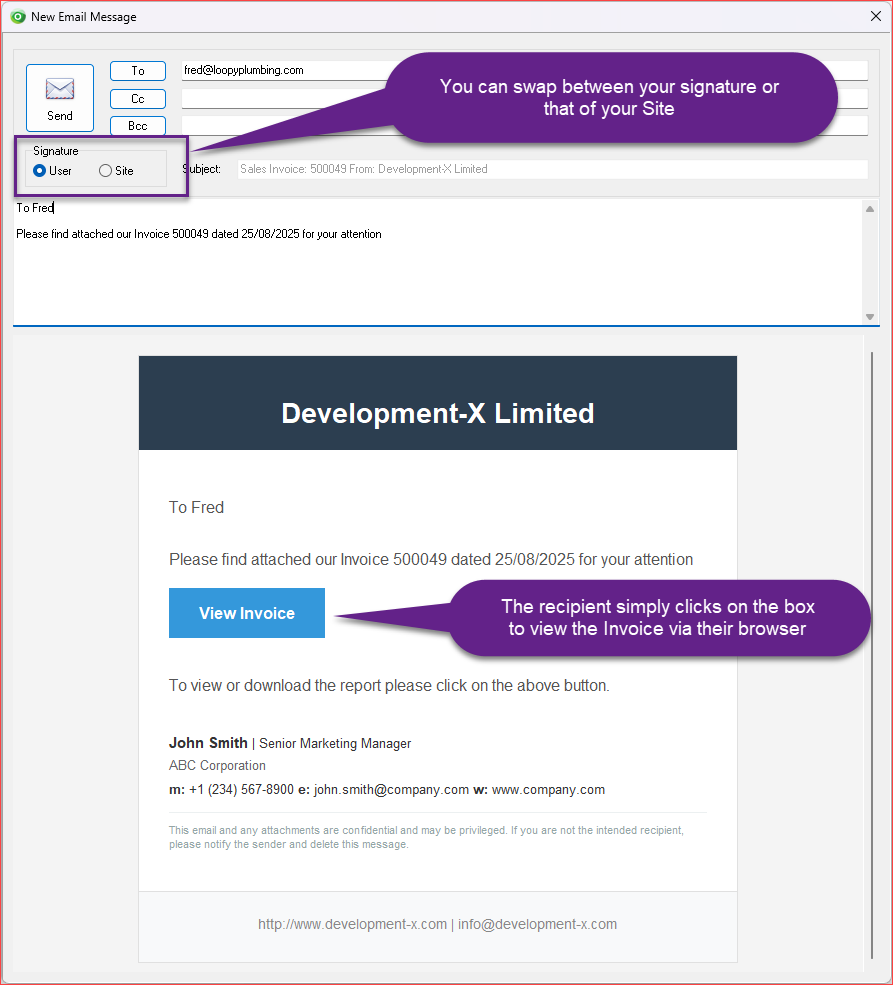
This is the URL Link behind the "View Invoice" button is shown below: