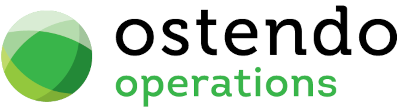|
|
|
System Shortcuts
This feature allows you nominate Short-keys by User where each short-key can either run a script or perform a System Action
Entry and Display fields
User Name: From the drop-down list select the User to whom this Short-Cut Key will apply.
|
|
|
Shortcut: From the drop-down list select the shortcut key to be used. The Options are the 'Ctrl' key in combination with the alphabet (a to z) or numbers 1 to 9
System Action: From the drop-down list select the specific screen that will be displayed when this shortcut key is selected. If an entry is made here then no entry is allowed in field 'Script Name'
Script Name: From the drop-down list select the Script that will be run when this shortcut key is selected. If an entry is made here then no entry is allowed in field 'System Action'
Buttons
Close: This will close the System Shortcuts screen. If you have any unsaved data then you will be asked if you wish to save it before the screen is closed.
Add: This will send the cursor to a new line for entry of a new Shortcut record.
Save: This will save the current data without exiting the screen
Cancel: Any changes made since the line was actioned or the last time the ‘Save’ Button was pressed will be lost.
Delete: This removes the current highlighted System Shortcut record.